Thank you for buying and welcome to the Gloria Themes community!
Our themes and plugis come with 6 months of included support and free lifetime updates. Once the 6 months of included support is up, you have the opportunity to extend support coverage for 6 or 12 months further. If you choose to not extend your support, you will still be able to get theme or plugin updates and still have access to our online documentation.
You can access Envato item support policy here.
We have an advanced ticket system to handle your requests. Support is limited to questions regarding the theme’s or plugin’s features or problems with the theme or plugin. If you need customization service, you can check our Studio page.
Submit a Support Ticket / How to Login to Support
Step 1 – Go to support site of Gloria Themes.
Step 2 – To login with your purchase code, click the Envato Login button. If you have an account, you can login to site with default login form.
You can also login using the default form of the support site. After logging in to the support, you can manually add your license to the site. All details are available in the How to Management Licenses section.
Step 3 – If you are logged in to your Envato Marketplace account, you will be automatically redirected. If you are not logged in, the login form of Envato Marketplace will open. If you log in through this form, we can verify your purchase code.
Step 4 – After logging in the support site, your new ticket creation screen will appear. Click the Next button to continue creating a ticket.
If you do not need to create a new support ticket, you can exit the new ticket creation screen and check your current tickets.
Step 5 – In this step, you can select the item you want to create a ticket for.
If your support has expired, you will not be able to create a ticket. You can check this article to learn how to renew support. After renew support, click the refresh support button of the item.
Step 6 – In this step, share your problem detIn this step, you can enter message, site URL, WordPress login details etc.
Step 7 – In this final step, click the Create Ticket button. Our support team will help you.
How to Management Licenses
Step 1 – Go to support site of Gloria Themes.
Step 2 – Login to the support site via the login form or Envato Login.
Step 3 – After logging into the support site, you will see the Create Ticket button at the bottom left. Click the Create Ticket button.
Step 4 – All your licenses will appear on this page after you proceed to the second step. You can manage your purchase codes from this page. Also, if you have a new purchase code, you can add it from this page.
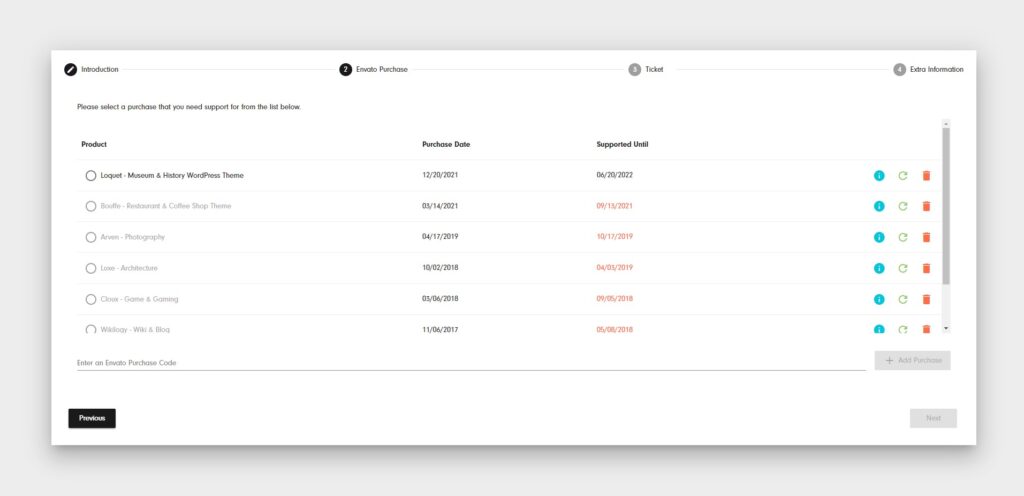
The post How to Create a Support Ticket appeared first on Gloria Themes.